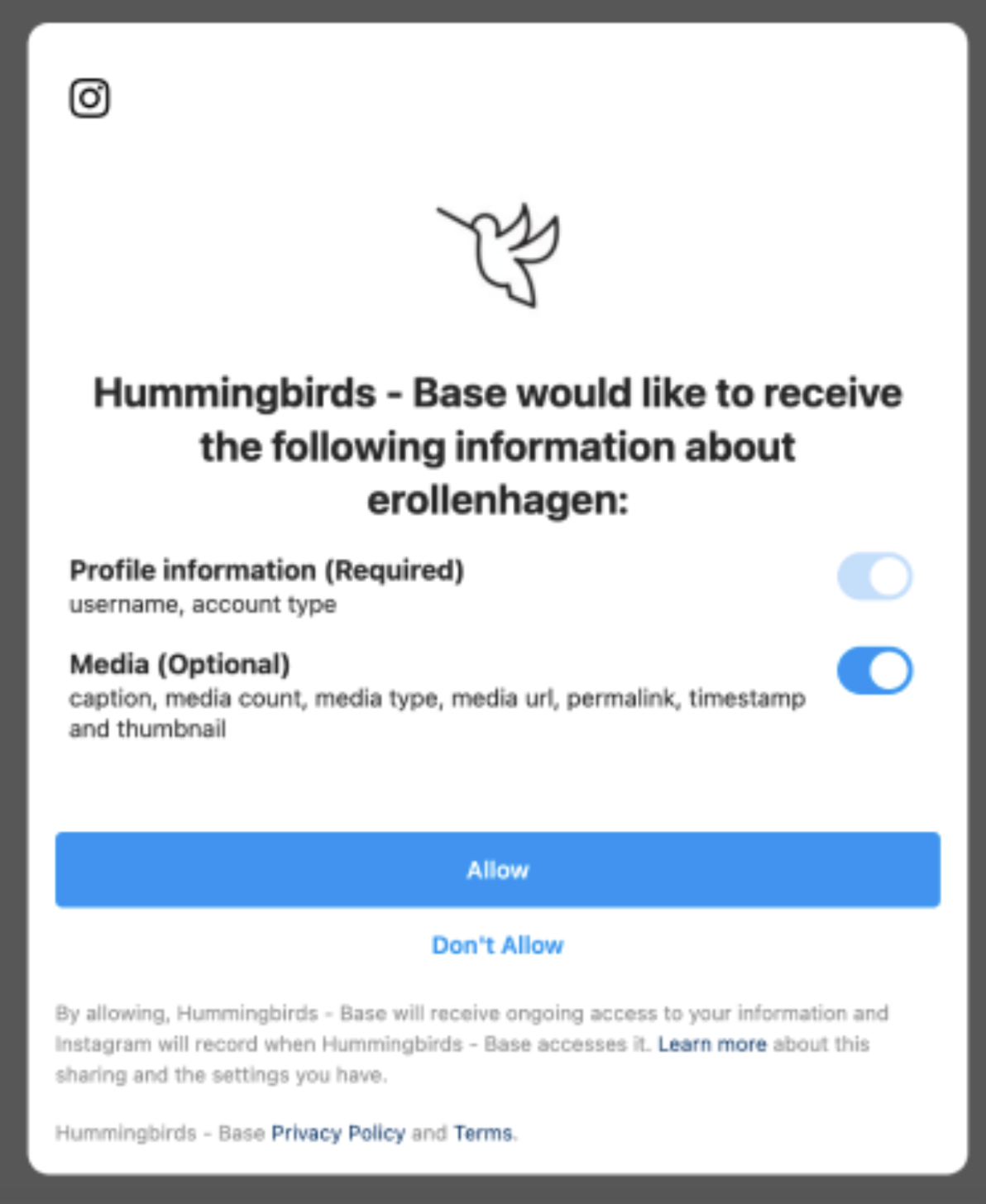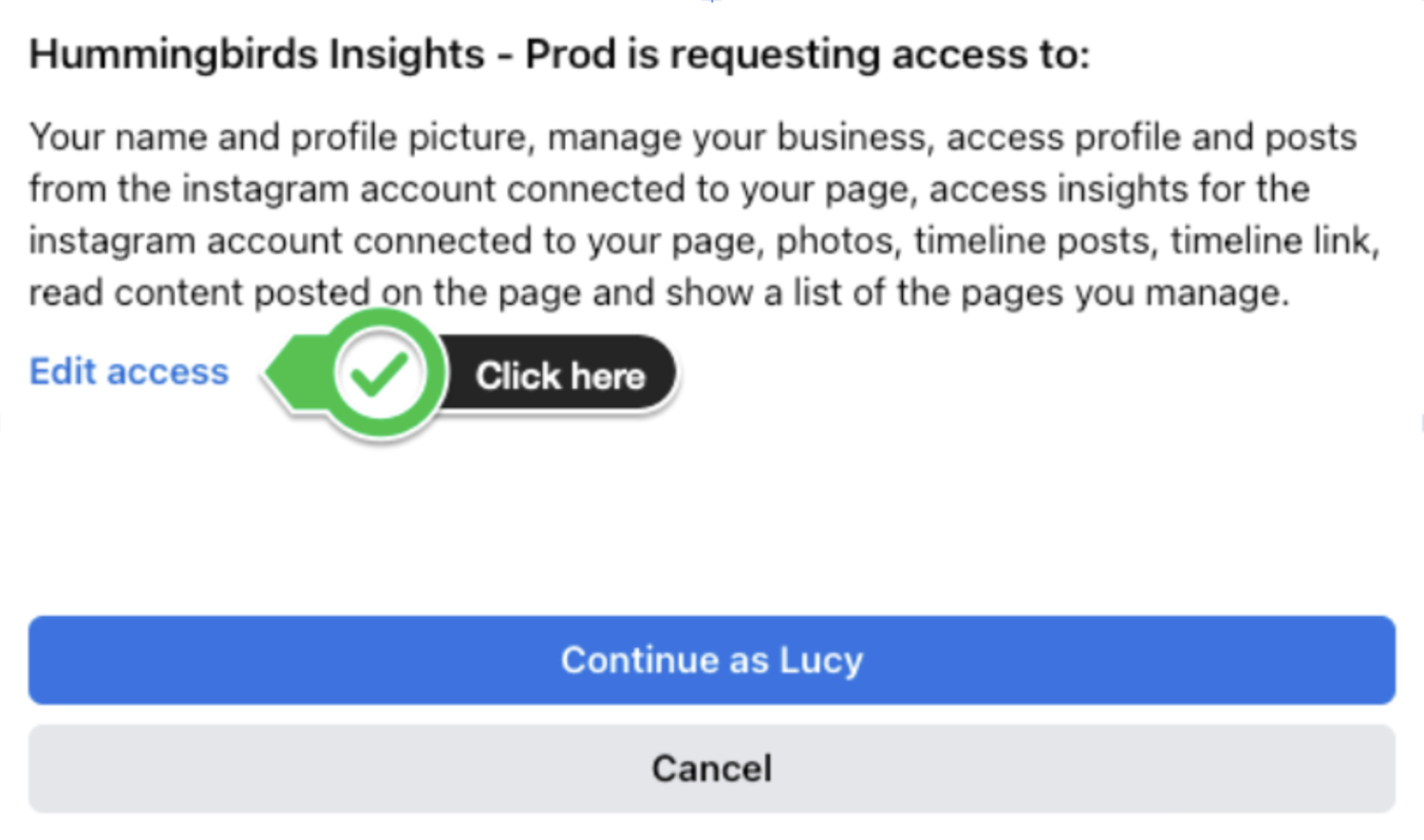Troubleshooting Uploading Content from a Campaign
If you can't upload your content from a campaign to the platform, there are a few common reasons:
Your connection has expired.
The brand tag is not in the correct location (e.g., in the post caption instead of on the photo or Reel).
It is a Collaborator post with the brand and you haven't switched to an Enhanced Profile
The content is pulling from a different account associated with your login for Meta.
You have a professional Facebook account instead of a personal account.
You don't have a Professional Instagram account (Creator or Business).
If the solutions below don't work, please email us at help@hummingbirds.com
1. Your connection has expired
The connection times out to protect your security when it's been some time since you've been on the platform. To upload content from your campaign, you need to fully disconnect and reconnect Instagram and Facebook using the instructions below, which should take about 5 minutes to complete.
Remove the app from Instagram and/or Facebook:
First disconnect within the Hummingbirds platform. Go to Profile > Social Networks and click the 'x' next to both Instagram and Facebook. This will disconnect you within Hummingbirds so you can reconnect, but does not remove the stored preference Meta has. To fix that, continue on:
Next, remove the app from Facebook.
If you are on Facebook (browser or app), Click on your Icon/Profile in the top right corner (browser), or the bottom right corner (app). Then click on Settings and Privacy > Settings. From here, on the left hand side click on Business integrations. On this page, click remove on Hummingbirds Insights.
If you are on Instagram in the browser, go to Profile > Click on the Gear Icon in the top right. Click on Apps and Websites. From here, click remove on Hummingbirds Insights.
Next, remove Hummingbirds from Instagram and reconnect
Make sure you are signed into the Instagram and Facebook account(s) you want to use on the device you are using. Meta uses a variety of methods to detect your login. In some cases, you may need to sign into Instagram or Facebook via your device's browser, instead of the app, to get the right account to be available.
Then, Reconnect from within Hummingbirds.
Go to My Profile > Social Networks and Click "Connect Your Account" under Instagram, being sure to toggle on Media permissions when offered. Although it's listed Optional, it's important to have it toggled on because this is what pulls your content into the Hummingbirds platform. Repeat this process for Facebook as well, as both accounts need to be reconnected even if you're only having issues with one platform.
After reconnecting both accounts, attempt to upload your content again. Note that there may be a brief verification period after reconnecting - this is normal and typically resolves quickly. Continue refreshing the platform, and if the issue persists after 15-20 minutes, contact Hummingbirds support. This delay is often related to Meta's integration processes.
If you're still experiencing issues, double-check that you've granted all necessary permissions during the reconnection process.
2. The brand tag is not in the correct location
For the Hummingbirds platform to recognize the brand tag, it needs to be in the post caption, not on the photo or Reel itself. You'll also want to make sure that there is a space before and after the brand tag (no punctuation or emojis). This applies to all types of content, including Reels and Stories. Please edit your post to include the required brand tag (e.g., @hummingbirdshq) in the caption, then follow the steps to upload the campaign content to the Hummingbirds platform.
3. It's a Collaborator post with the brand and you haven't switched to an Enhanced Profile
Right now Meta does not recognize Collaborator posts so it's not able to be uploaded to the Hummingbirds platform. However, there are two ways that this can be resolved:
Collaborator posts WILL pull through if you switch to an Enhanced Profile. Here is a video that we put together that walks you through the steps from start to finish and has a lot of great tips.
The other option is that you can remove the brand as a collaborator on the post and have them tagged in the caption. And then follow the steps to upload the post.
4. The content is pulling from a different account associated with your login for Meta.
Because Meta tries to help by remembering previous selections, you may need to turn off access to the accounts you do not want connected. To do this, click "Edit Access" on the window that appears when you choose "Finish Connecting".
Next, go through each section and toggle off the access for the account(s) you do not want to be using with Hummingbirds, and toggle on the access for the account you do want to have connected. Please connect only one account.
5. You have a professional Facebook account instead of a personal account.
If you have a personal account, it may have accidentally been set as a professional account:
We noticed a few birds do have professional accounts but don't realize it. Even our CEO didn't! So we put together a video to show the steps for updating it to a personal account that's part of the code that allows us to integrate. From there you should be able to reconnect and be good to go!
If you have a professional account:
6. You don't have a Professional Instagram account (Creator or Business)
Due to recent changes in Meta's rules for third-party platform connections, having a Professional Instagram account (either Creator or Business) is now mandatory for expressing interest and completing campaigns on the Hummingbirds platform. If you're experiencing upload errors, first ensure you have a Professional Instagram account, then reconnect your account to the Hummingbirds platform following the new integration requirements. Visit the Hummingbirds Knowledge Base for step-by-step instructions on the new connection process.
If you continue to receive an error after reconnecting, take note of the specific error message you're seeing. This information will be crucial for further troubleshooting.
With the platform updates, it is only possible to pull Facebook content from personal pages. As I'm sure you've noticed, fewer campaigns require Facebook and moving forward, it will not be guaranteed for campaigns. That being said, we love that you post to your professional Facebook account when it's listed for a campaign. Please feel free to keep doing that. While it may show that a campaign is "incomplete" we are keeping note that you are posting on a different account and will manually look for the content. While it's not a perfect solution, we expect that it won't be a large issue since Facebook isn't included that often.
7. Required hashtags are missing from your post
Ensure that your post includes all the required hashtags specified for the campaign. For example, some campaigns may require hashtags such as #partnership or campaign-specific tags. Including these in your post will help the platform recognize and properly format your content.
If you're experiencing upload problems with hashtags, try adding a space between the hashtags. This simple modification can often resolve submission errors.
8. Your post is stuck in 'preparing' status
If your Instagram post is stuck in 'preparing' status, try these troubleshooting steps:
Close and reopen the Instagram app
Restart your mobile device
Try posting from a desktop or tablet device if possible
Ensure you have a stable internet connection
Additional Troubleshooting Tips
If you're still experiencing issues after trying the above solutions, consider these additional steps:
Try selecting 'Instagram Reel' instead of 'Instagram Post' when uploading your content. This alternative option may resolve some upload errors.
Clear your browser cache and cookies, or try using a different browser.
Double-check that you have granted all necessary permissions during the reconnection process.
Ensure your content meets the platform's requirements for the specific campaign type you are working on.
Remember, if you're experiencing connection issues, it's important to disconnect and reconnect both Instagram and Facebook accounts, even if you're only having problems with one platform. This is because they are often linked, and reconnecting both can resolve many common issues.
If you encounter any specific error messages during the upload process, please take note of them. This information can be crucial for further troubleshooting.
Of course, if these steps don't resolve your issue, please email us athelp@hummingbirds.com. We're here to help!