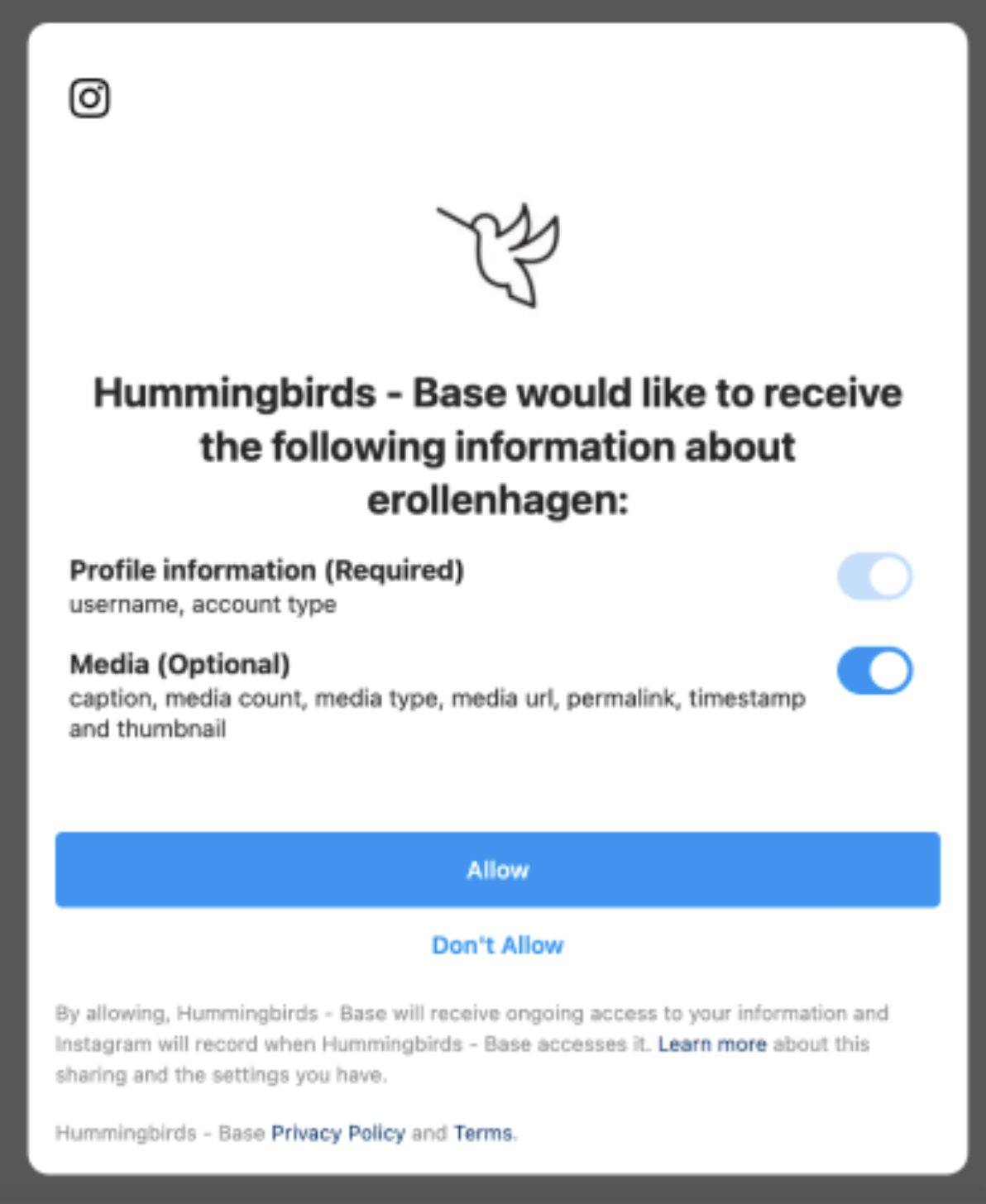Troubleshooting connecting social profiles to the platform
There are a couple of reasons why this might be happening. Take a look at the below troubleshooting ideas and if those don’t work, feel free to reach out to help@hummingbirds.com.
Your connection has expired.
The platform is only giving me the option to connect one account, but it’s not the right one.
You’re connected to the right account, but it’s pulling content from a different account.
1. Your connection has expired
Since you've been on the platform for some time, the connection times out to protect your security. To upload content from your campaign, you need to fully disconnect and reconnect Instagram using the instructions below, which should take about 5 minutes to complete.
Remove the app from Instagram:
First disconnect within the Hummingbirds platform. Go to Profile > Social Networks and click the ‘Remove’ button.. This will disconnect you within Hummingbirds so you can reconnect.
Finally, remove the app from Instagram
If you are on the Instagram phone app, go to Profile > Settings and Privacy > Website Permissions > Apps and Websites. From here, click remove on Hummingbirds Insights.
If you are on Instagram in the browser, go to Profile > Click on the Gear Icon in the top right. Click on Apps and Websites. From here, click remove on Hummingbirds Insights.
2. The platform is only giving me the option to connect one account, but it’s not the right one.
Why is this happening? You are likely logged into the wrong Instagram account when you integrated in the Hummingbirds platform. Follow the steps in ‘1. Your connection has expired’ to get set up to the right account!
3. You’re connected to the right account, but it’s pulling content from a different account.
Because Meta tries to help by remembering previous selections, you may need to turn off access to the accounts you do not want connected when you are in the process of integrating Facebook to the platform.
If you’ve already connected, follow the steps here to disconnect from the platform and Facebook and start over.
Once you integrate Facebook to the platform, you’ll click “Edit Access” on the window that appears when you choose “Finish Connecting.”
6. You keep getting reconnection pop-up messages
If you continue to see reconnection messages even after following the disconnection and reconnection steps, this could be due to:
A temporary disconnection requiring re-sync with your account settings
An interruption during the initial connection process
Changes in your account settings that need to be updated
Browser cache or cookie issues
To resolve persistent reconnection messages:
Ensure you've completely removed Hummingbirds Insights from Facebook's Business Integrations
Clear your browser cache and cookies
Try using a different browser or device (especially a laptop/desktop browser)
Make sure you have the latest version of your browser or app installed
7. Resolving '400 Session Invalid' errors
A “400 Session Invalid” typically indicates a Meta error. These steps resolve it in most cases:
Log out of Instagram.
Log back in to Instagram.
Remove Hummingbirds from Instagram’s connected apps:
Go to Settings > Websites & Permissions and remove Hummingbirds
Log out of Instagram again.
Reconnect your IG via the Hummingbirds platform.
If you’re using Safari, try switching to Google Chrome, and if you're on your phone, switching to a laptop tends to work better.
8. Webpage loading issues during connection
If you're experiencing problems with the social media connection webpage loading:
Switch to a different web browser (e.g., from Firefox to Chrome)
Ensure you have a stable internet connection
Clear your browser cache and cookies
If you continue experiencing connection issues after trying these steps, you can schedule a 15-minute Zoom call with our support team during Help Desk Hours (Monday - Friday: 8am - 5pm) for personalized troubleshooting assistance.
Other Suggestions
🛠️ General Troubleshooting Tips
Try switching browsers (Google Chrome is best!)
Try an incognito window or private browsing tab
Clear your browser’s cache and cookies (log out first)
Make sure your Instagram is a Creator Account, not Personal
📲 Still Stuck?
If none of this works, please email us at help@hummingbirds.com or text us at 833-662-3579.
It’s super helpful if you can send:
A screen recording of the issue
A description of what steps you took
Any error messages you saw
Thank you so much for sticking with us through tech hiccups — we appreciate you! 🐦✨