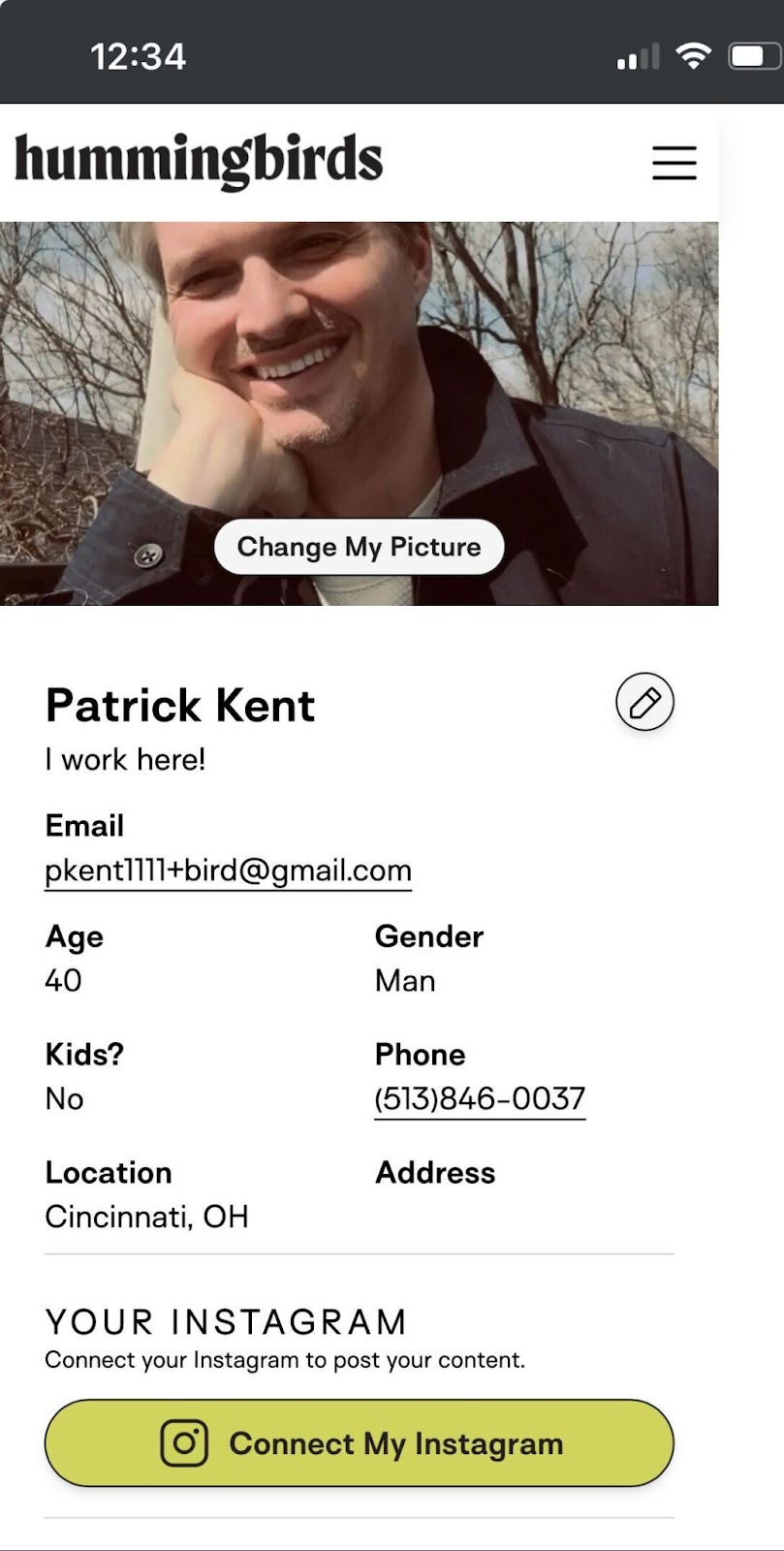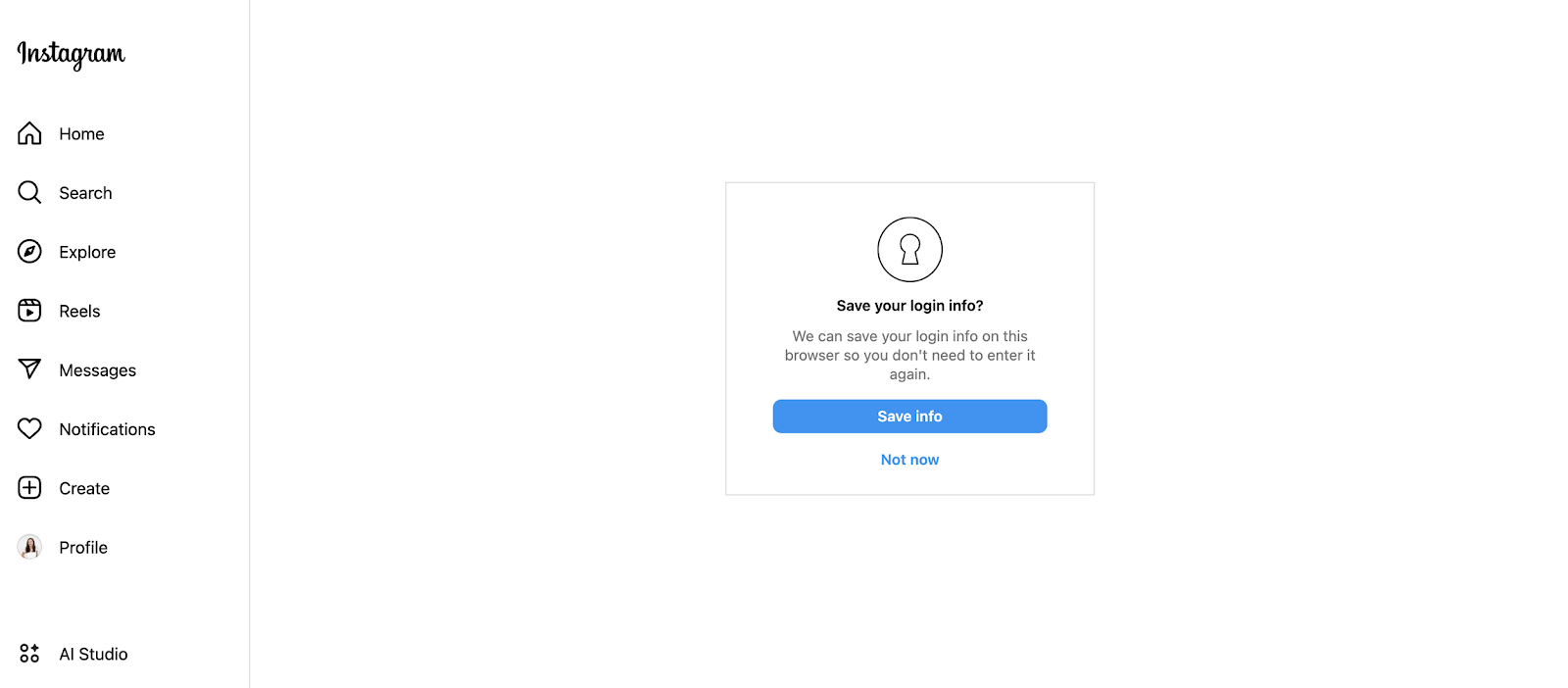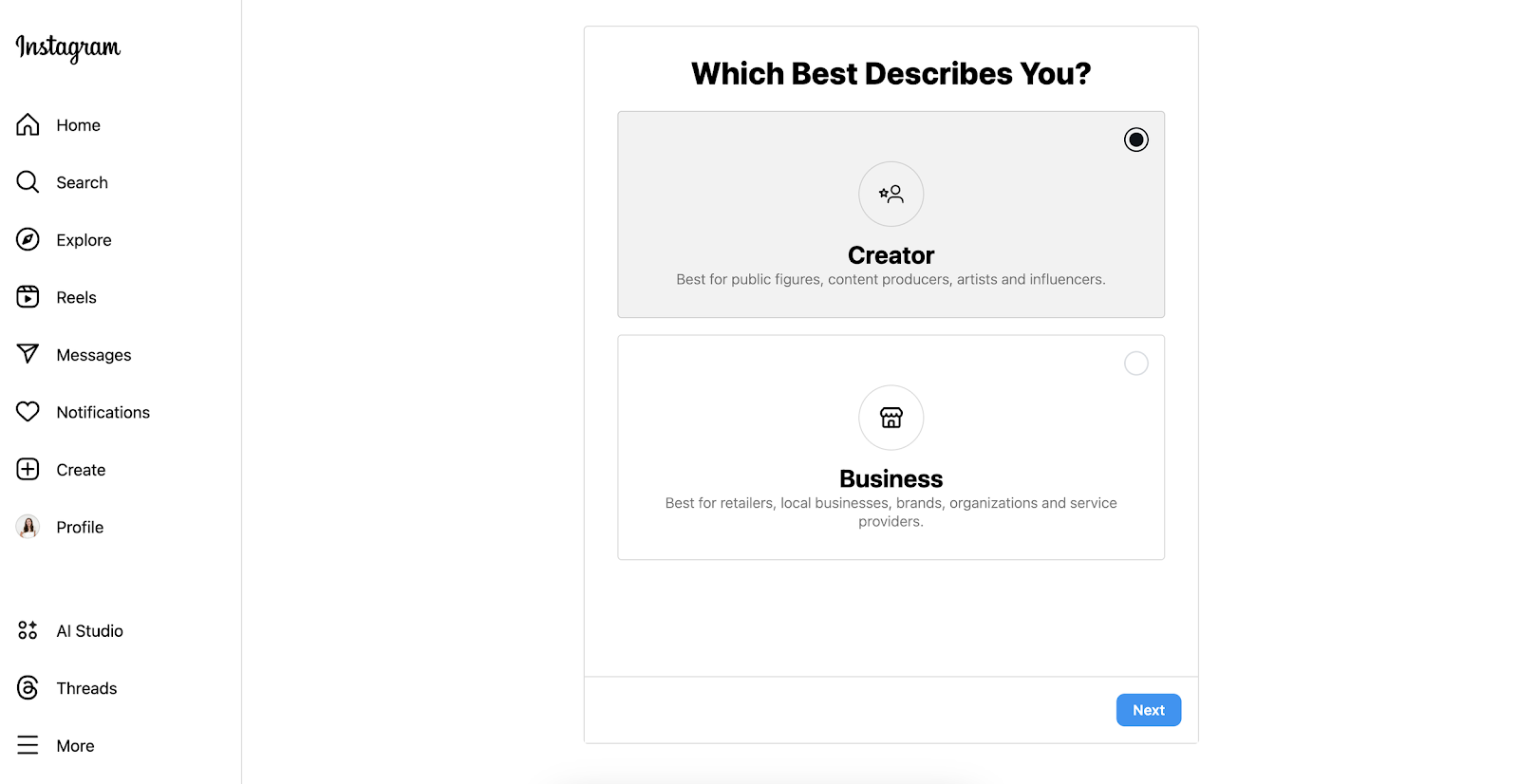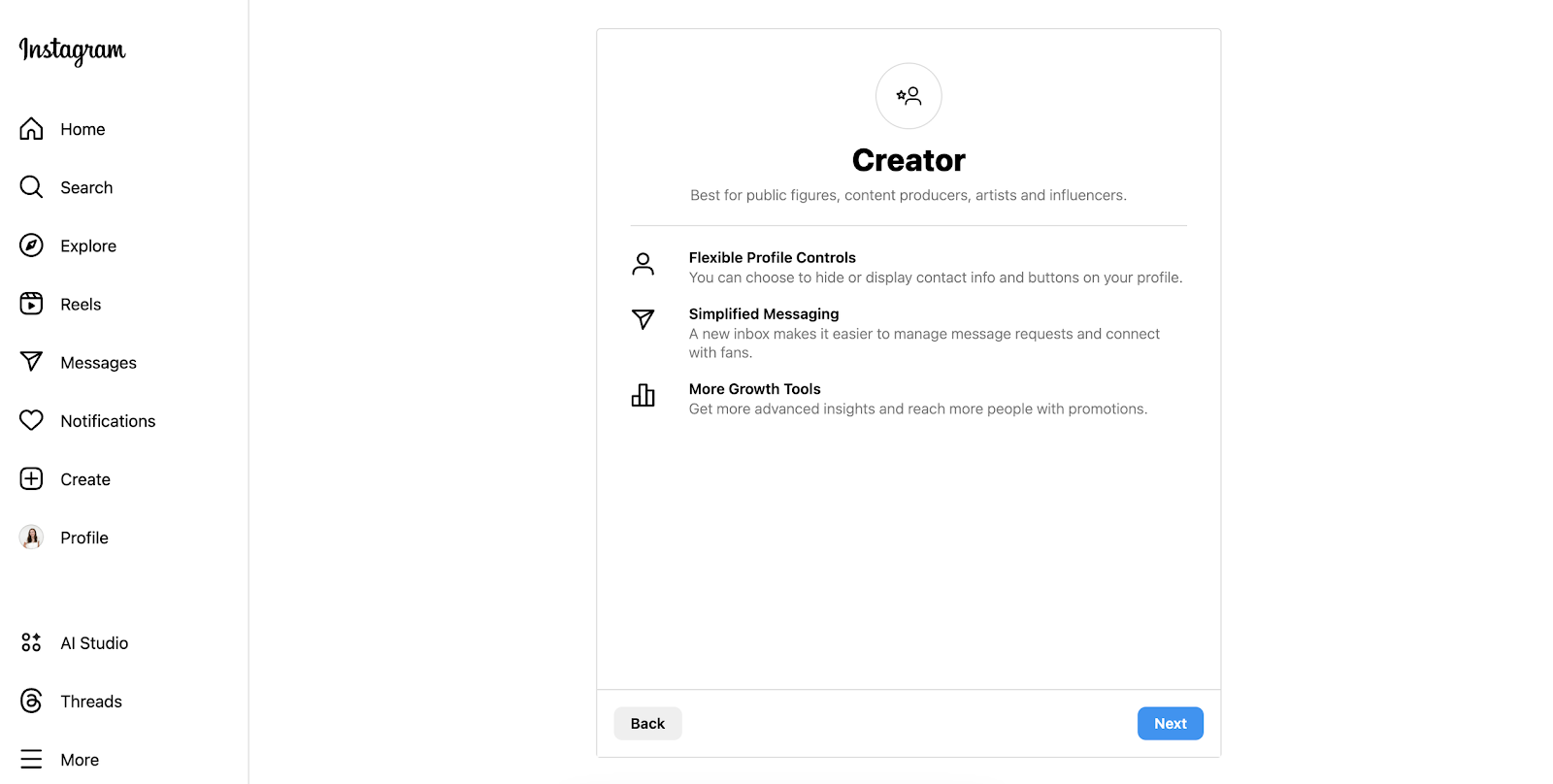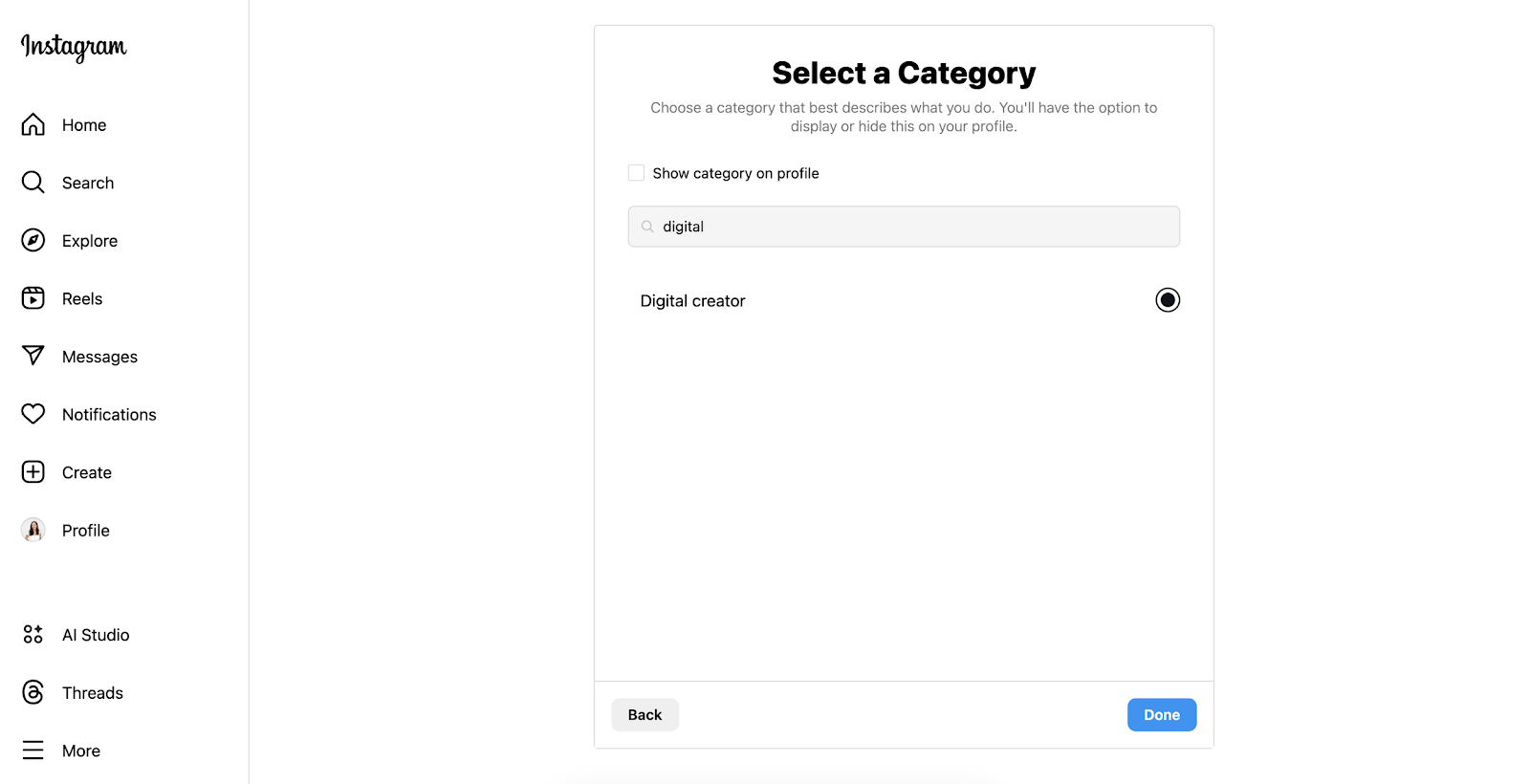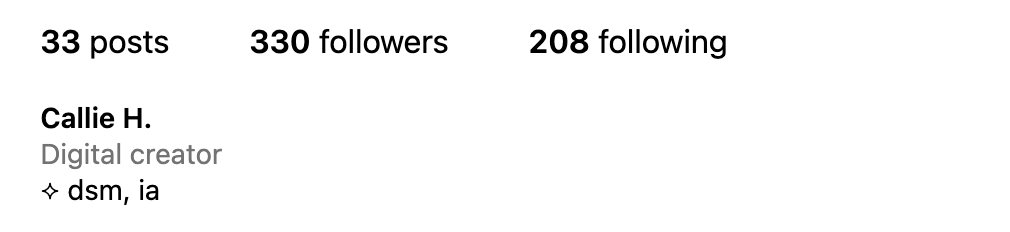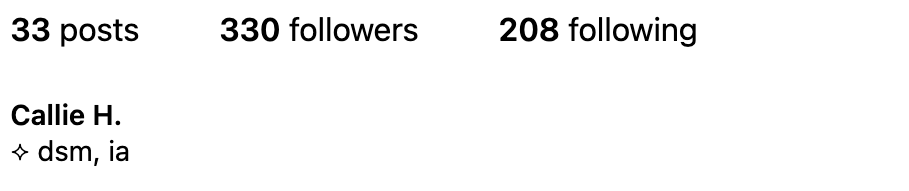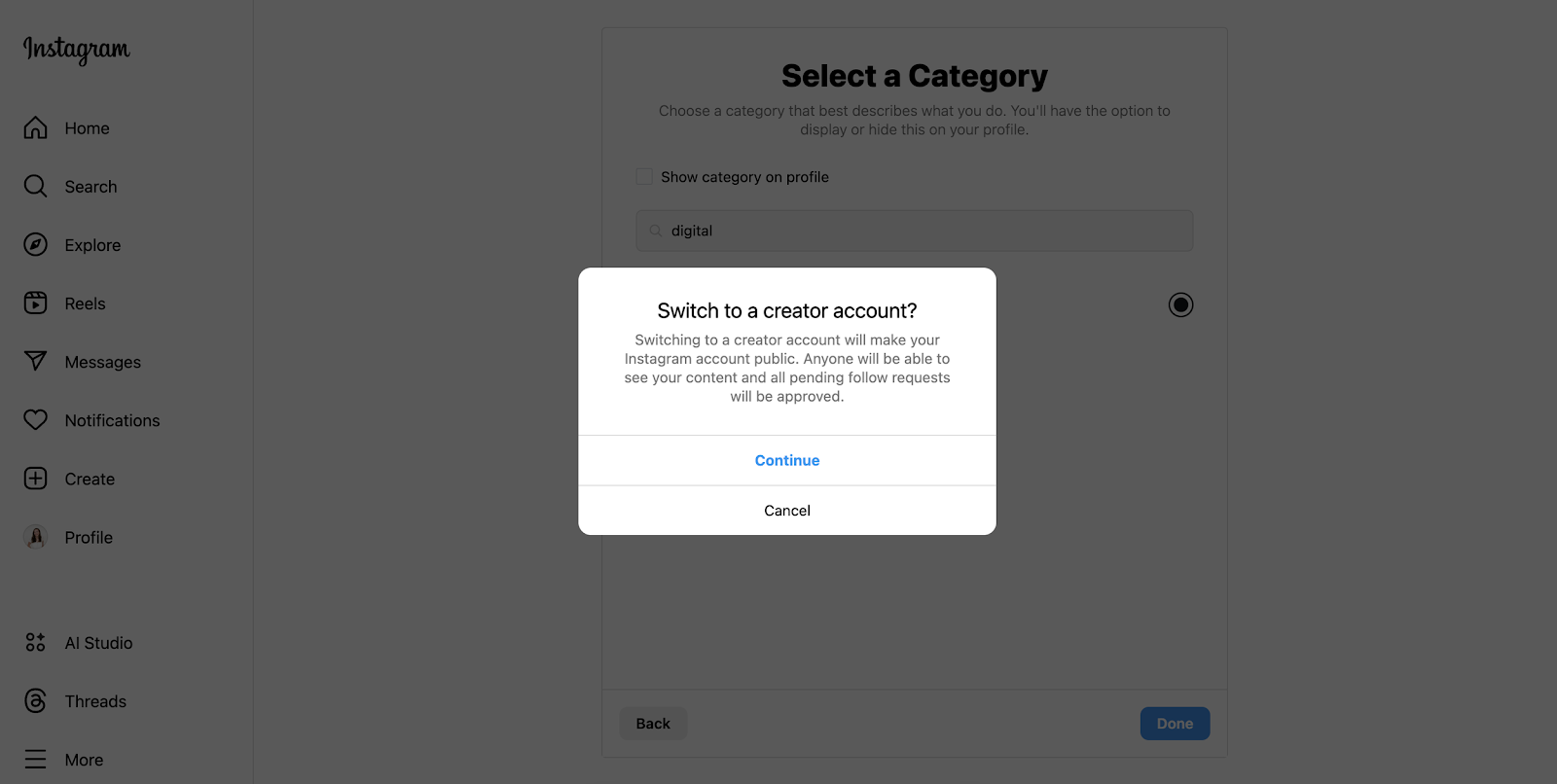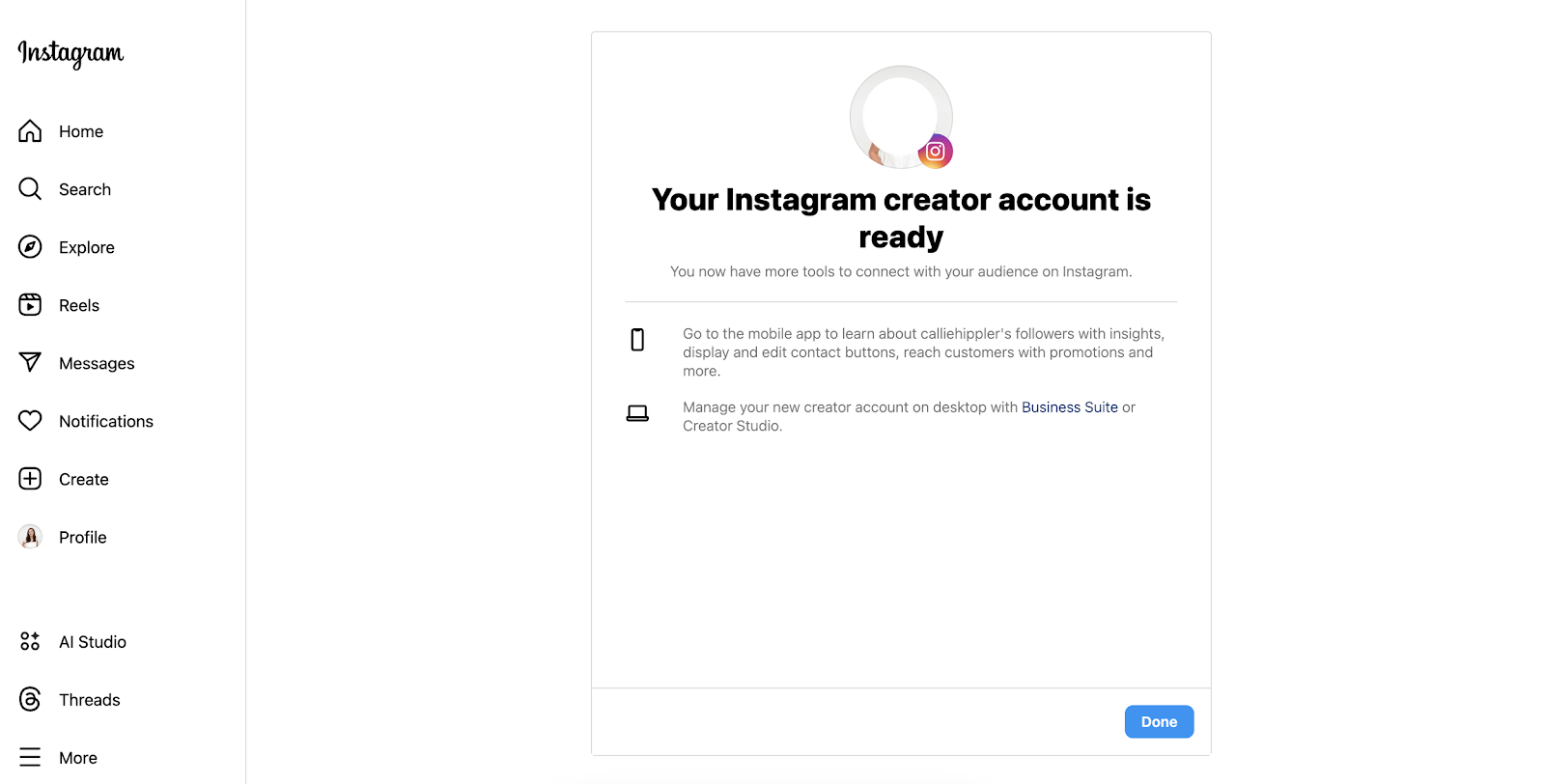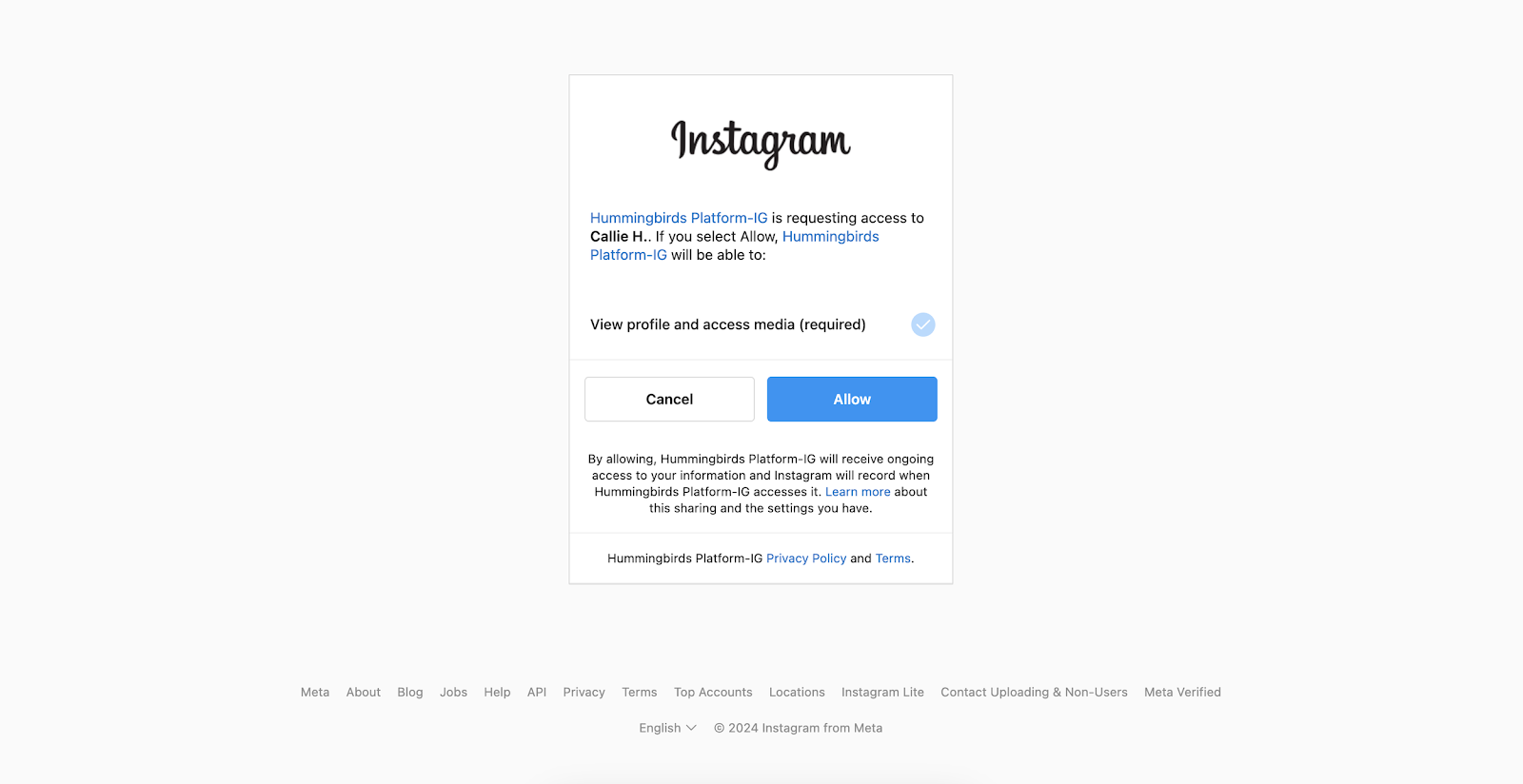How to Connect Instagram to the Hummingbirds Platform
How to Connect Instagram to the Hummingbirds Platform
Edited 6 days ago
For more information on Instagram Creator Accounts, connection security and why we connect, click here.
If you have personal private or public account, you'll want to follow steps #1-14.
If you already have professional account (creator or business), you'll want to follow steps #1-4 and then #12-14.
Login to your Hummingbirds account.
Navigate to “My Profile” and select "connect Instagram".
4. You'll be redirected to Instagram where you'll approve permissions and then either be automatically logged in or you'll need to input your login credentials.
5. You may see a page like this:
Hit "Not Now" or "Save Info" and you'll be directed to the next step.
6. If you do not have a Creator account already, you'll be instructed to change to a Creator account. This is the only way Meta allows you to participate in Hummingbird campaigns. Your account will become a public account if it is not already.
7. Hit "Change" and you'll see an option to either change to a "Creator" or "Business" account. You can select either. Most hummingbirds select "Creator". Here's a note from Instagram on the difference if you're curious.
8. Instagram will likely share information about what a creator account is. Go ahead and hit next.
9. Next, you'll select a category for your creator account. You can select any category you'd like, but the majority of our hummingbirds select "digital creator".
10. You can leave the box "show category on profile" unchecked if you do not want the category to appear on your bio like this:
With Box Checked:
Without Box Checked:
11. Hit "Done" and you may see a box appear letting you know your account is changing from a private account to a professional account. If you already have a public account, you likely won't see this box.
12. Then you've completed the switch and you'll want to hit "Done" so that you are re-directed to the final step. Do not log out before you finish the next step!
13. Once you are finished switching to a Creator account, you'll need to approve the Hummingbirds platform to review your most recent posts. This is necessary to be able to participate in campaigns. Again, by allowing access to the Hummingbirds platform, you are only providing us with the ability to check your most recent posts and see the post analytics. We never access any private information or DMs. Hit allow.
14. After allowing, you'll be re-directed back to the Hummingbirds platform.
You have now completed the process of connecting your Instagram account to the Hummingbirds platform and are eligible to express